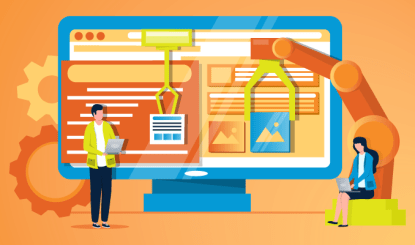We have been working with many of our clients to help identify processes where Robotic Process Automation would have the most impact and ROI. When we reach the implementation process our clients have struggled to identify what are the recommended licensing requirements for Microsoft Power Automate. One of Hammer Dev’s Senior Application Developers has outlined the requirements below to help breakdown your options.
Attended RPA single user running (Only this user can run the flow and they must trigger it manually)
– Needs the Per User Plan with attended RPA. $40 per user/ per month
Attended RPA any M365 user can trigger the flow:
– Needs the Per flow Plan – $500 per month
Unattended Add on to either of the 2 plans:
– Needs Unattended RPA add-on additional: $150 per month
To apply these licenses an administrator will need to apply them with access to the global administrator or billing administrator roles.
Option 1:
A single user unattended plan would cost $190 per month. This would be fully automated with no user interaction. The only user who could trigger the flow manually would be the user the license is assigned to. If the flow needed to be run outside the scheduled run times the only person who could do that is the single user assigned the license which in this case would be user with the unattended add-on
- A per flow plan would cost $650 per month.
- This would allow any user to run the flow outside of the normal unattended scheduled hours and allow for the flow to run automated without user interaction.
- Also required since we are utilizing a desktop flow that is triggered from a cloud flow, (The only way a desktop flow can be triggered is from a cloud flow), Is a local VM.
- The VM can be one of 2 options:
- Windows 10 or later with professional edition or above.
- Windows server 2016 or later.
- The VM can be one of 2 options:
- Limitations:
- If using option 1. No other users can log onto that VM. In essence it becomes a dedicated VM for the unattended RPA process. Any user who would log on to that VM would cause the unattended bot to stop.
Option 2:
- Would allow for multiple users to be logged onto the VM hosting the desktop flow. The only time the unattended bot would stop is if the user who has the unattended add-on applied logs onto the server, they would take over the RPA session possibly causing it to stop.
If you and your team have questions around Microsoft Power Automate licensing for your upcoming RPA project, don’t hesitate to contact us!